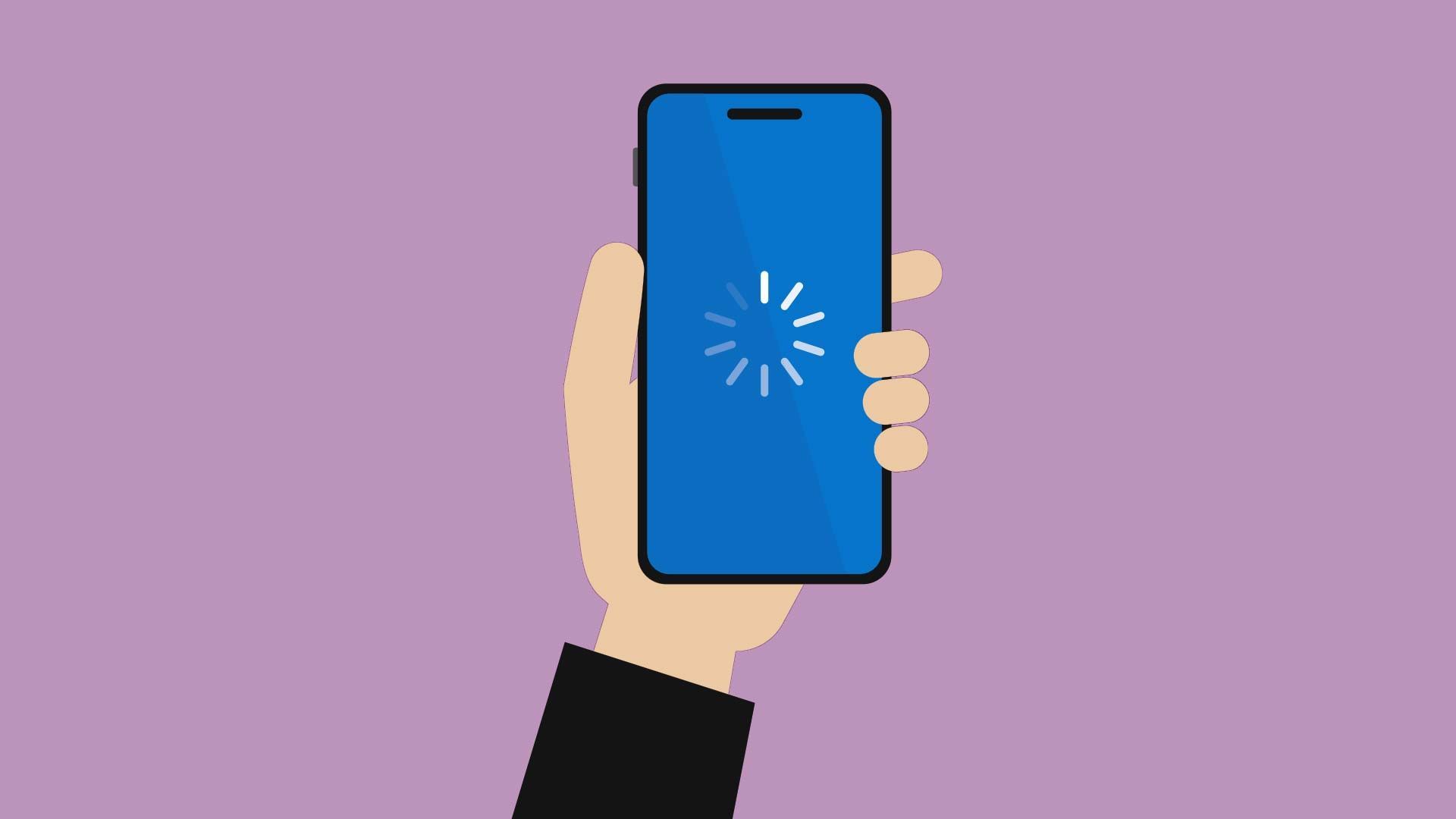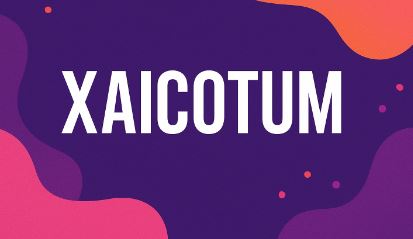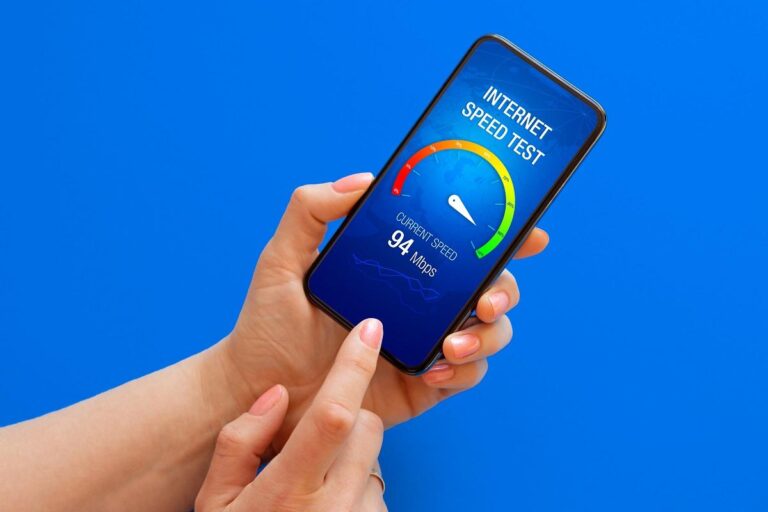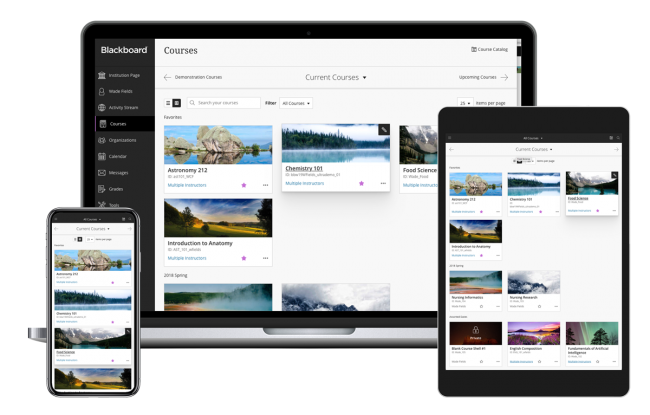Why Your Wi-Fi Is Slow (And How to Fix It Without Calling a Technician)
A slow Wi-Fi connection can make even the simplest online task feel frustrating. Whether it’s a video that won’t load, a frozen Zoom meeting, or a game that keeps lagging—most of us have been there. But before you call your internet provider or wait for a technician, there are a few simple things you can try on your own that might fix the issue.
Here’s a practical, no-jargon guide to figuring out what’s slowing down your Wi-Fi—and how to speed it up.
1. Check Where Your Router Is Sitting
Wi-Fi signals don’t travel well through walls, metal, or large furniture. If your router is hidden behind a cabinet, stuck in a corner, or sitting on the floor, your signal might be weaker than it should be.
Try this:
Move your router to a central, open space in your home—preferably higher up on a shelf. Avoid placing it near microwaves or cordless phones, which can interfere with the signal.
2. Too Many Devices? That Might Be the Problem
Smartphones, laptops, tablets, TVs, smart speakers—even appliances—can all be connected to your Wi-Fi at the same time. When too many devices are fighting for the same connection, things slow down.
Try this:
Disconnect devices that aren’t being used. You can also check your router settings to see who or what is connected. If there are unfamiliar devices, it might mean someone else is using your Wi-Fi.
3. Restart Your Router (Yes, Really)
It sounds too simple, but restarting your router can solve a lot of minor problems. Think of it like giving your network a fresh start.
Try this:
Turn off your router, wait 30 seconds, and turn it back on. This clears the memory and often improves performance.
4. Update Your Router’s Software
Just like your phone or computer, your router needs updates. Manufacturers regularly release firmware updates that improve speed, security, and stability.
Try this:
Log in to your router’s admin panel (usually through your browser) and check for any firmware updates. The process is usually explained in your router’s manual or on the manufacturer’s website.
5. Switch the Wi-Fi Channel
Wi-Fi networks can interfere with each other—especially if you live in an apartment building or densely populated area. Most routers operate on channels, and sometimes switching to a less crowded one can make a big difference.
Try this:
Use free tools like WiFi Analyzer (for Android) or built-in diagnostics on your computer to see which channels are busiest. Then, log into your router and switch to a less congested channel.
6. Your Router Might Be Too Old
If your router is more than 4 or 5 years old, it might not support the latest speeds or standards. Older routers also struggle to handle multiple devices at once.
Try this:
If you’ve tried everything else and nothing works, consider upgrading to a newer router. Models that support Wi-Fi 5 or Wi-Fi 6 provide better coverage and faster speeds.
7. Check Your Internet Plan
Sometimes, the issue isn’t your Wi-Fi—it’s your plan. If your household has grown or your internet use has changed, you might simply need more bandwidth.
Try this:
Run a speed test and compare it to your current internet plan. If the results match the plan but still feel slow, it may be time for an upgrade.
8. Use an Ethernet Cable for Critical Devices
Wi-Fi is convenient, but it’s not always the fastest or most stable connection. For devices like smart TVs, gaming consoles, or work laptops, using a wired connection can make a huge difference.
Try this:
Plug those devices directly into the router using an Ethernet cable whenever possible.
Final Thoughts
A slow Wi-Fi connection doesn’t always mean you need professional help. With a few simple adjustments, you can often fix the problem yourself and get back to streaming, browsing, or working without interruptions.
If you’re still having trouble after trying all these steps, that’s when it makes sense to contact your internet provider. But at least now, you’ll know what’s happening—and that puts you one step ahead.